1.Please note:
Office 2019 for Windows is a "ready-to-use version". It cannot coexist with previous Windows Installers, that is, if Office 2019 or a later version is installed, then all its family software (including Visio, Project, etc.) must be ready-to-use version.
There are also significant differences in how Office 2019 is installed compared to previous versions (see the table below):
Differences |
Ready-To-Use Version |
Windows Installer Version |
Office 2019 or later versions |
Office 2016 and earlier versions |
Installer Package |
Not provided, and the installation can only be completed automatically online through the installation program. |
Provided, the installation can be completed offline. |
Custom Installation Directory |
Not supported. During the installation process, the installation directory cannot be selected, and the software is directly installed in the C:\Program Files directory. |
During the installation process, the user can specify the installation directory by himself. |
Special Reminder:
* If the installation is performed on the campus network, users need to first log in to the authentication system to connect to the Internet, and then download and install Office. According to the test installation situation,each installation will cost about 1GB of traffic. Therefore, before installation, please pay attention to the traffic usage of the network account to avoid unnecessary economic losses. After the software is installed, usually the software will be automatically activated.
* If the installation is performed on a non-campus network, campus network traffic will not be costed. After installation, users need to connect to the campus network through the SSLVPN client to perform the activation operation.
2. Software installation steps
Step 1:Download the zip file needed for installation from the user service platform (http://its.tsinghua.edu.cn).
Step 2:Unzip the installation file package and double-click “install.bat” to install. No action is required during the installation process, and the network connection must be maintained. The installation interface is shown in Figure 1 and Figure 2.
Step 3:If the installation is performed on the campus network, after the completion of the installation, the software will be automatically activated. Otherwise, users need to manually execute the activation file or activation command of Office 2019 or later to complete the activation (the activation method is the same as the activation of the old version of Office).
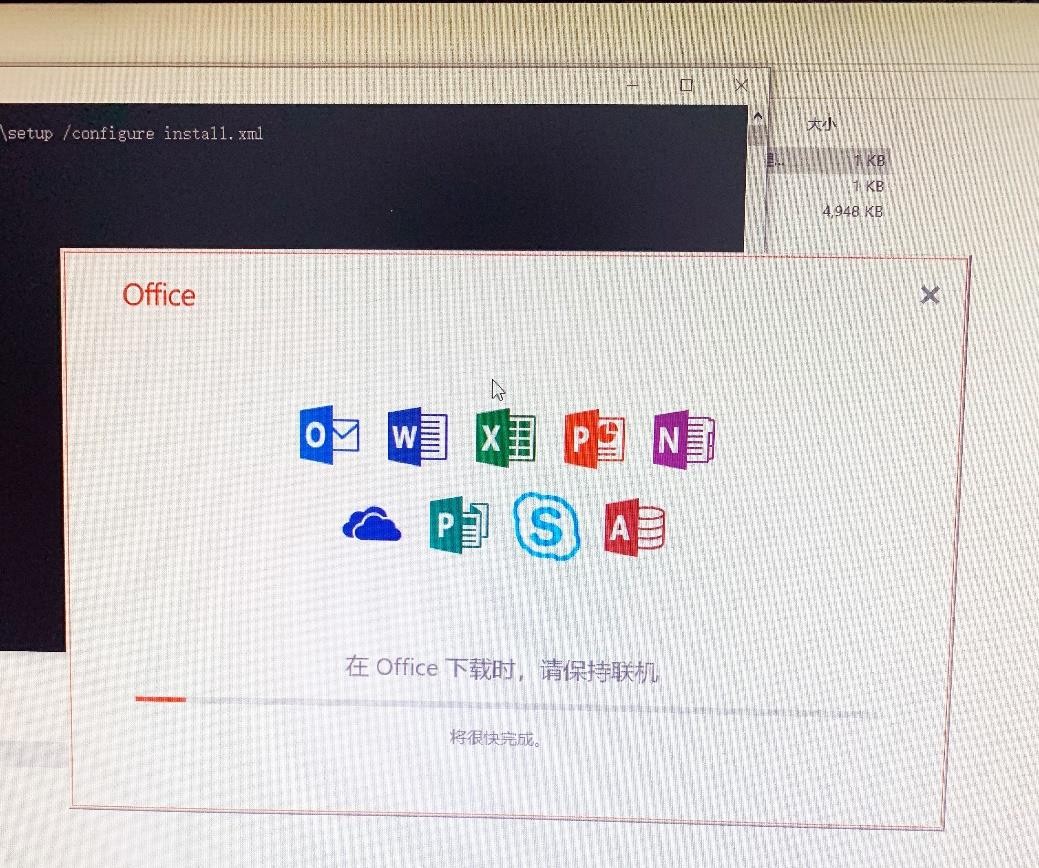
Figure 1 Automatic download and installation
(double-click the “install.bat” batch file to enter the Office automatic download and installation interface, please wait for the installation to end)
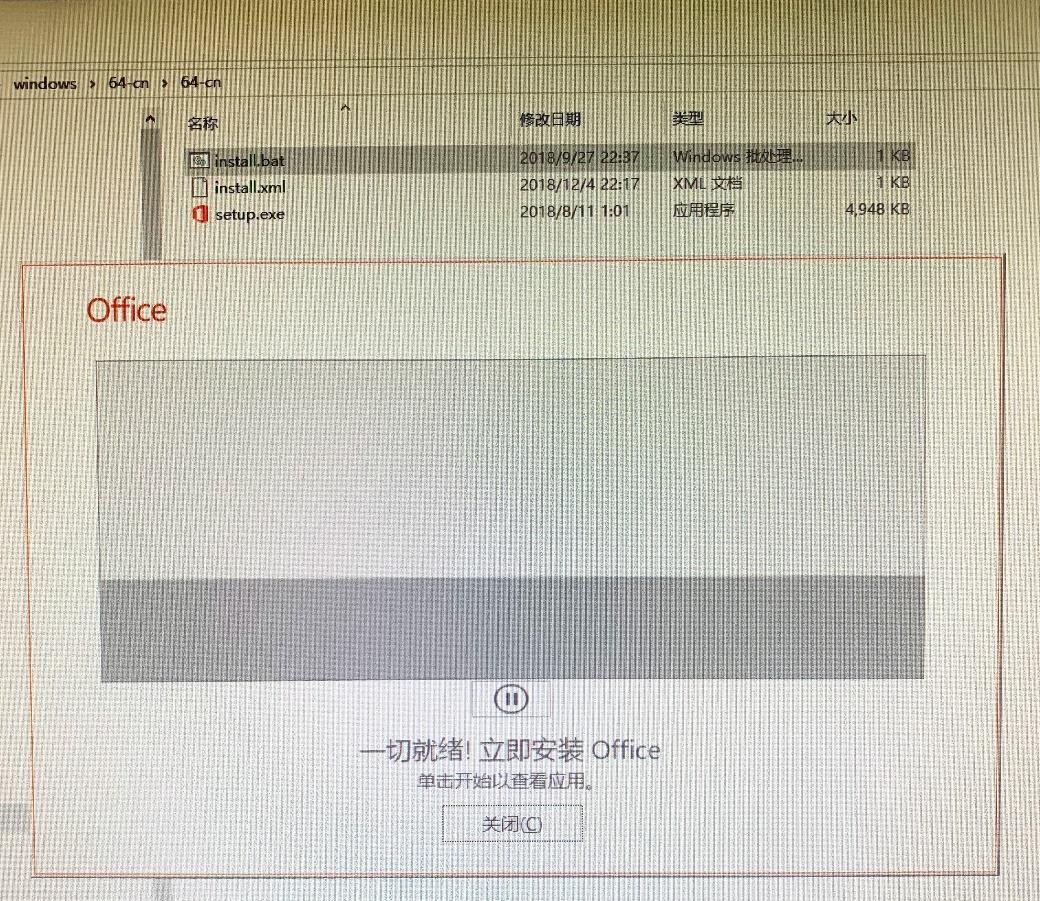
Figure 2 Successful Installation page
(this page means that Office 2019 or later version of the software has been successfully installed, you can click the "关闭(Close)" to close the page)